Program Curriculum
Guide to the Program
PHOTOSHOP (LEVEL II) ADVANCED TRAINING
This advanced class builds on your existing knowledge of Photoshop and expands your list of creative techniques. While this course is strongly slanted toward design-related details and functions, it also explores the real-world realities that apply to the everyday use of Photoshop. Color correction and color adjustment are stressed in various projects as well as issues of proper output for printing. We also recommend this course for those planning to obtain the Adobe Certified Expert status.
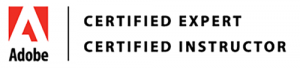
Book Now
Guide to the Program
The Brief
Guide to the Program
PREREQUISITES
We highly recommend working attending our first Photoshop class before coming to the course. You’ll get the most out of this class if you know some of the basics such as using layers, masking, and adjustments. For more experienced Photoshop users, previous attendance is not required.
TOPICS COVERED
- Create and refine a mask.
- Format type with paragraph styles, create a clipping mask, put type on a path, and use vertical type.
- Bézier Pen tool to draw paths which can be converted to selections or used as clipping paths when the image is imported into InDesign.
- Import, create, and work with Smart Objects for non-destructive editing.
- Create a montage of images with advanced compositing techniques.
- Shape layers
- Web/APP UI design techniques
- Use actions to automate repeated steps.
- Edit video and add a soundtrack.
- Paint an image with the mixer brush, create custom brushes, and mix colors.
MODULE 1:
- Advanced navigational features
- Speeding up your navigation process
- Dynamic zooming and panning
- Creating your own keyboard shortcuts
- Customizing your menu items
- Maximizing rulers, guides, and grids
- Customizing your panels and workspaces
MODULE 2
- Advanced Adobe Bridge Features
- Using Adobe Bridge for automation
- Batch renaming your files
MODULE 3
- Advanced selection techniques
- Building selection and transforming your selection
- Saving your selection as channels
- Refining your selection
- Going beyond the Magic Wand
MODULE 4
- The Pen tool
- Loading your path as a selection
- Creating a vector mask
- Defining a custom brush preset
- Saving the image for other applications
MODULE 5
- Color correcting like a Pro
- Understanding color
- Using the Histogram panel
- Choosing your color settings
- Understanding Gamuts
- Defining highlight, shadow, and midtones
- Balancing the neutrals in an image
- Adding additional curve corrections
- Sharpening the image
- Painting your filter on your image
- Adjusting the Blending of the filter
MODULE 6
- Painting and retouching
- Painting and retouching tools
- Using adjustment layers
- Adding a vector mask
- Organizing your Layers panel
MODULE 7
- Creating compositions
- Applying Smart Filters
- The Adaptive Wide Angle filter
- Cloning buildings and other image areas
- Using a color look-up table
MODULE 8
- Creating special effects
- Adding Layer Style effects
- Adding interesting lighting effects
- Adding text effects
MODULE 9
- Advanced use of vector tools
- Taking advantage of vector objects
- Adding pixel and vector masks
- Converting your text to a path
- Adding a stroke to the text
- Adding a drop shadow
- Using a custom shape
- Pasting vector objects from Illustrator
- Saving your file for use outside of Photoshop
MODULE 10
- Creating images for the Web and application design
- Optimizing graphics for on-screen presentation
- Applying the Unsharp Mask filter to an image
- Choosing the best file format for your image
- Previewing your image
MODULE 11
- Automation tools
- Creating your own action
MODULE 12
- Using Photoshop for 3D
- Creating 3D objects
- Viewing and transforming 3D objects
- Using Photoshop 3D in production workflows
- Working with custom meshes
- Downloading external 3D content
MODULE 13
- Creating a new video project and importing media
- Animating text and creating effects
- Adding transitions
- Adding a music track and muting unwanted audio
- Exporting video from Photoshop to mp4
 English as a Second Language (ESL)
English as a Second Language (ESL) Global MBA
Global MBA Doctorate of Business Administration (DBA)
Doctorate of Business Administration (DBA) BBA Computer Science
BBA Computer Science MBA IT Training
MBA IT Training MS Cybersecurity
MS Cybersecurity BBA Textile Design and Fashion
BBA Textile Design and Fashion Bachelor Fashion Design
Bachelor Fashion Design MBA Fashion and Luxury Goods Management
MBA Fashion and Luxury Goods Management Textile Design Diploma
Textile Design Diploma Fashion Styling Diploma
Fashion Styling Diploma Fashion Journalism Diploma
Fashion Journalism Diploma BS Tourism
BS Tourism MS Digital Management of Tourism and Hospitality
MS Digital Management of Tourism and Hospitality Culinary Arts Diploma
Culinary Arts Diploma